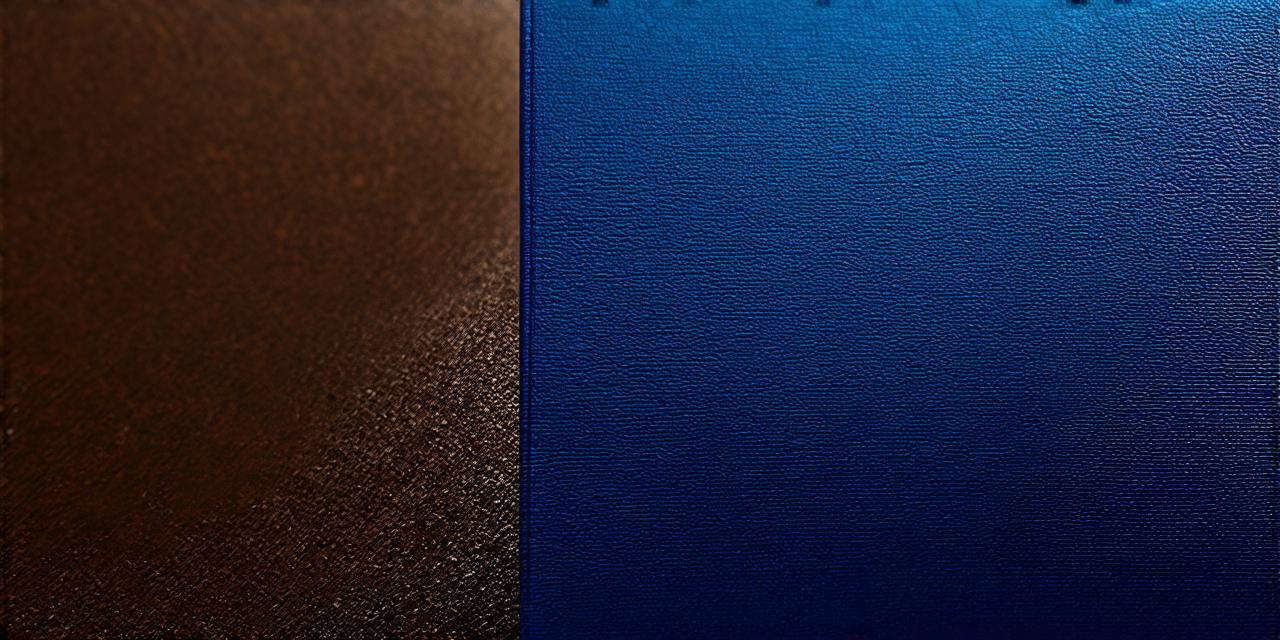Introduction
Unreal Engine 5 is a powerful and versatile game engine that allows developers to create immersive and interactive experiences. Whether you are a beginner or an experienced developer, Unreal Engine 5 offers a wide range of tools and features that can help you bring your ideas to life. In this guide, we will explore the basics of Unreal Engine 5 game development and provide tips on how to get started with this powerful tool.
What is Unreal Engine 5?
Unreal Engine 5 is a real-time 3D creation engine that allows developers to create games, simulations, and interactive experiences. It is designed to be flexible and scalable, allowing developers to create projects of all sizes and complexity. Unreal Engine 5 includes a wide range of features and tools, including physics simulation, animation, visual effects, and more.
Getting Started with Unreal Engine 5
To get started with Unreal Engine 5, you will need to download the engine and create a new project. You can download the latest version of Unreal Engine 5 from the Epic Games Launcher. Once you have downloaded the engine, you will need to create a new project by selecting "New Project" from the start menu.
When creating a new project, you will be prompted to select a template. There are several templates available, including 2D games, 3D games, and simulations. You can choose the template that best suits your needs and preferences. Once you have selected a template, you will be prompted to enter a name for your project and select a location to save it.
Once you have created your project, you will need to set up your development environment. This includes installing any required plugins or extensions, setting up your input devices, and configuring your graphics settings. Unreal Engine 5 provides detailed documentation on how to set up your development environment, which can be found in the engine’s user manual.
Creating Your First Scene
Once you have set up your development environment, you can start creating your first scene. In Unreal Engine 5, a scene is a 3D space where you can place objects, add lighting and effects, and create interactive elements. To create a new scene, you will need to select "World Composition" from the content browser.
When creating a new scene, you will be prompted to enter a name for it. You can also choose whether to create a new scene or base your scene on an existing one. Once you have created your scene, you can start adding objects and elements to it. Unreal Engine 5 includes a wide range of tools and assets that you can use to create your scenes, including meshes, textures, and materials.
Creating Objects in Your Scene
To add objects to your scene, you will need to select the "Add" button from the content browser. This will open a menu of available objects that you can place in your scene. You can also import your own custom objects by dragging and dropping them into the content browser.
When adding objects to your scene, you will need to configure their properties. This includes setting their position, rotation, and scale, as well as assigning materials and textures to them. Unreal Engine 5 provides detailed documentation on how to configure object properties, which can be found in the engine’s user manual.
Adding Lighting and Effects
Lighting and effects are essential components of any scene in Unreal Engine 5. To add lighting to your scene, you will need to select the "Lighting" tab from the content browser. This will open a menu of available lighting types, including point lights, spotlights, and directional lights.
When adding lighting to your scene, you will need to configure its properties, such as its intensity, color, and location.