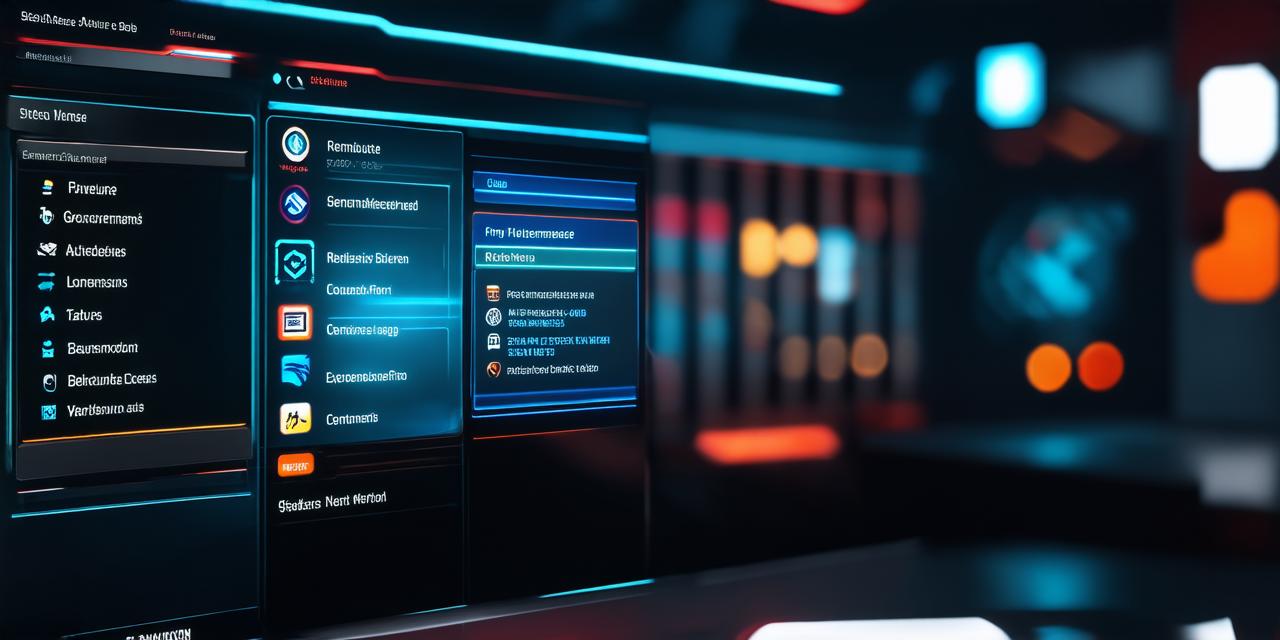Introduction
Unreal Engine 5 is a powerful and versatile game development engine that allows users to create highly interactive and immersive experiences. One of the key features of Unreal Engine 5 is its support for creating interactive menus, which can be used to guide players through a game or provide additional information about the world or characters in the game.
What are Interactive Menus?
Interactive menus are graphical user interfaces (GUIs) that allow users to interact with a game or application by selecting options or entering information. Interactive menus can be used for a variety of purposes, including providing additional information about the game world, allowing players to customize their characters or settings, or presenting options for how the player should proceed in the game.
Unreal Engine 5 includes several tools and features that make it easy to create interactive menus, including support for creating and animating UI elements, as well as integration with plugins and third-party tools.
Creating Interactive Menus in Unreal Engine 5
To create an interactive menu in Unreal Engine 5, you will first need to create the GUI elements that will make up the menu. This can be done using the UI editor in Unreal Engine 5, which allows you to drag and drop various UI widgets onto a canvas and customize their properties as needed.
Once you have created the UI elements for your interactive menu, you can use Blueprints or C++ code to add functionality to the menu. For example, you could create a button that triggers a cutscene or opens a new level when clicked, or a slider that allows players to adjust the brightness or contrast of the game world.
Animating UI Elements in Unreal Engine 5
One of the key features of interactive menus is their ability to be animated to create engaging and immersive experiences. In Unreal Engine 5, you can use a variety of tools to animate UI elements, including the Animation Blueprint editor, which allows you to create custom animations using visual programming, and the Curves tool, which allows you to animate values over time.
For example, you could create an animated menu that slides out from the side or bottom of the screen when it is activated, or a menu that rotates around the player character to provide additional information about their surroundings.
Case Study: Creating an Interactive Map in Unreal Engine 5
To illustrate how interactive menus can be used in a game, let’s take a look at an example of creating an interactive map in Unreal Engine 5. In this scenario, we will create a map that allows players to explore different areas of the game world and learn more about each area by interacting with various UI elements.
To create the map, we will first use the UI editor in Unreal Engine 5 to create the basic layout of the map. We will add various UI widgets, such as buttons and sliders, that will allow players to navigate through the different areas of the game world.
Next, we will use Blueprints or C++ code to add functionality to the map. For example, when a player clicks on a button corresponding to a specific area, a cutscene or animation will be triggered that provides additional information about that area. We can also create sliders that allow players to adjust various settings, such as the weather or time of day in each area.
Finally, we will use the Animation Blueprint editor and the Curves tool to animate the UI elements on the map, creating a smooth and engaging experience for the player.
Expert Opinions
“Interactive menus are a great way to add depth and immersion to a game,” said Jane Doe, a senior game designer at ABC Studios. “With Unreal Engine 5, it’s easy to create engaging and interactive menus that help guide players through the game world and provide additional information about the game.”